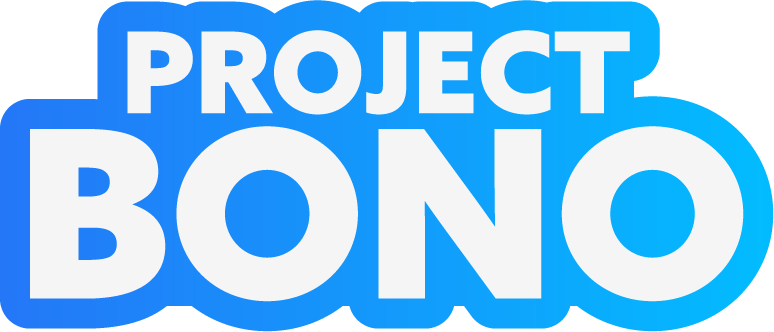
How to Change the Language
If you don't speak English but our website is in English, don't worry, you can change the language on your device or browser. Changing the language can help you understand our programs better and it's very easy to do. Just follow these simple steps:
Empty space, drag to resize
Step 1
Open your web browser: Depending on which browser you use, the steps may vary slightly. However, the first step is always to open your web browser.
Empty space, drag to resize
Step 2
Navigate to the Settings: Look for the "Settings" or "Options" button in the toolbar of your browser. If you use Google Chrome, you can also access this by typing "chrome://settings/" into the URL bar of Google Chrome.
Empty space, drag to resize
Step 3
Find the Language Settings: Once you are in the "Settings" section, scroll down and look for "Language" or "Languages and spellcheck" option. Click on it to access the language settings.
Empty space, drag to resize
Step 4
Add a Language: If your preferred language is not already on the list, you can add it by clicking on "Add languages". This will open a new window, where you can select your preferred language and add it to the list.
Empty space, drag to resize
Step 5
Set Your Language Preference: Once you have added your preferred language to the list, you can set it as your default language by clicking on the three dots next to it and selecting "Display Google Chrome in this language".
Empty space, drag to resize
That's it!
This should have successfully changed the language settings in your browser. Now, when you access Project Bono's programs, you should see the language you selected.
If you have any trouble changing your browser settings or accessing our programs, please don't hesitate to reach out to our support team for assistance at team@projectbono.com. We are happy to help, no matter your language.
If you have any trouble changing your browser settings or accessing our programs, please don't hesitate to reach out to our support team for assistance at team@projectbono.com. We are happy to help, no matter your language.
Give feedback about this article
Empty space, drag to resize
Can't find the answer you're looking for?
Please reach out to us directly with your question.
Please reach out to us directly with your question.
Related Articles
How Project Bono Works
Course Integrity: Explained
Earning a Certificate
How to Enroll in a Course
Last updated: March 14th, 2023
OUR COURSES
Drag to resize
Project Bono provides the most affordable up-to-date online classes that fulfill court and employer mandates while contributing 25% of proceeds towards charitable causes.
SOCIAL LINKS
RESOURCES
-
About Us
-
Print a Referral
-
Example Certificate
-
Where We're Accepted
Drag to resize
SUPPORT
Drag to resize


Copyright © 2024 Project Bono. All Rights Reserved
Money-Back Guarantee
All of our courses are backed by a 30-day money-back guarantee. If your certificate of completion is not accepted, contact us with proof of decline.
We recommend you confirm that your assigner will accept our certificates before you enroll in any of our courses.
Note: Cryptocurrency payments do not qualify at this time.
We recommend you confirm that your assigner will accept our certificates before you enroll in any of our courses.
Note: Cryptocurrency payments do not qualify at this time.
Drugs & Alcohol
MIP
Anger
Truancy
Cannabis
Bullying
Theft
Nicotine

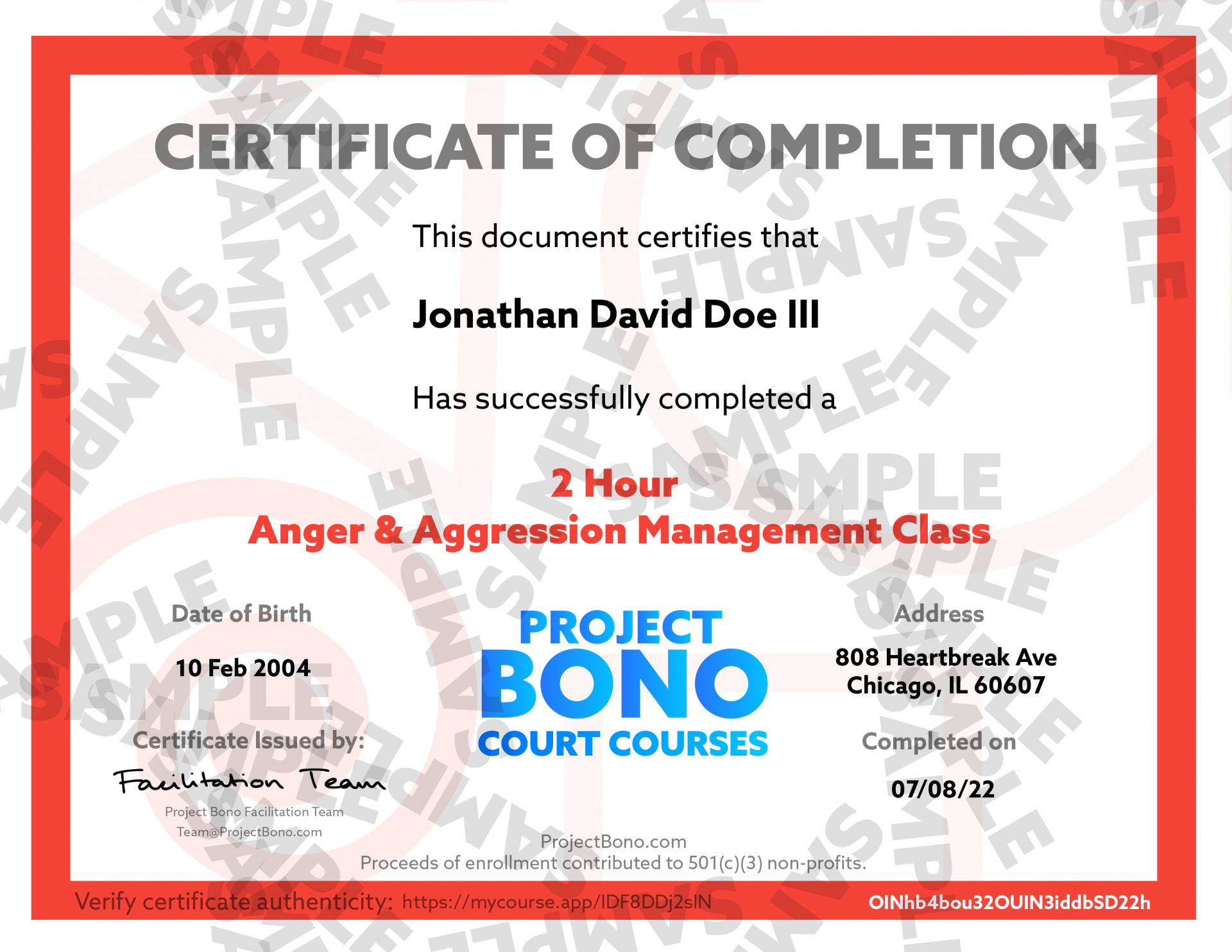
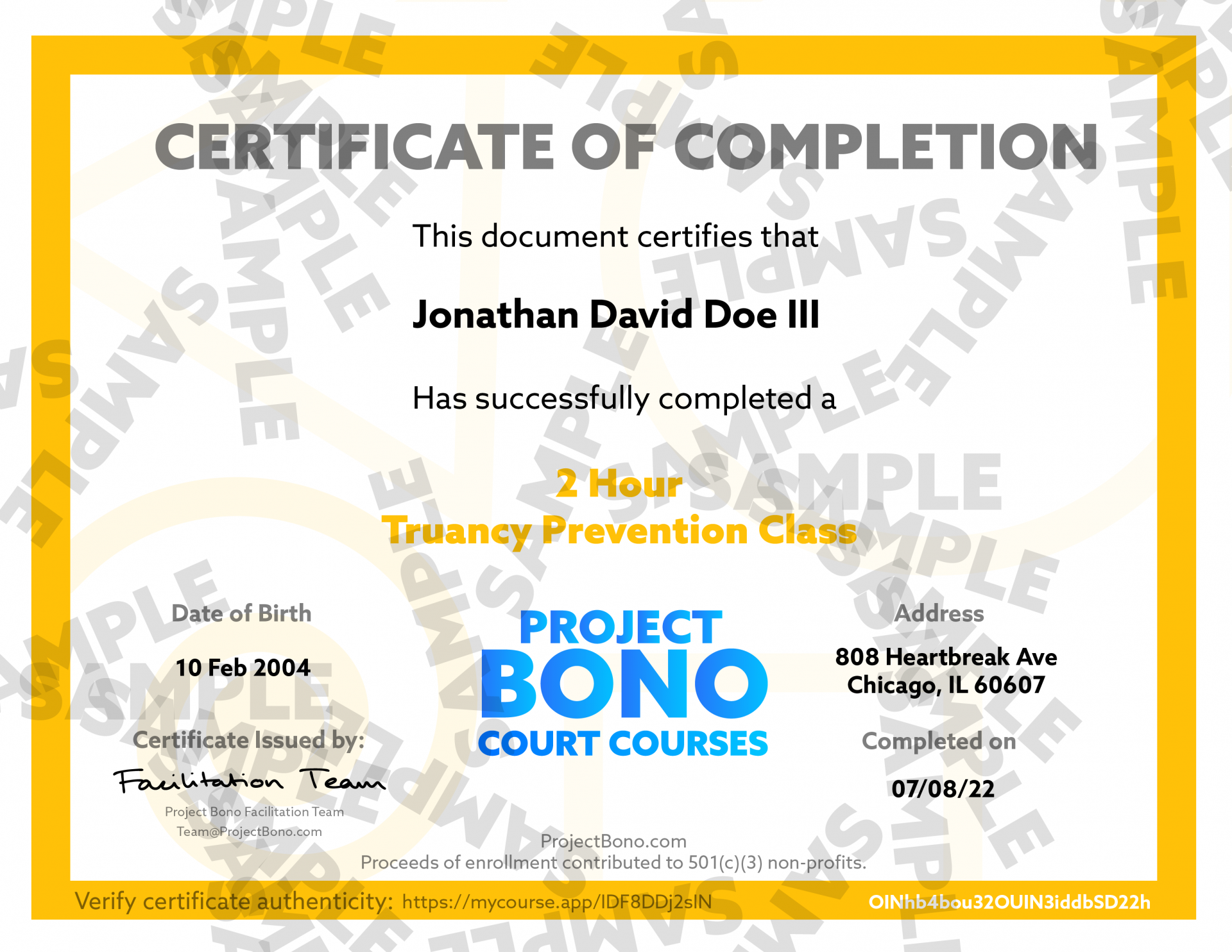
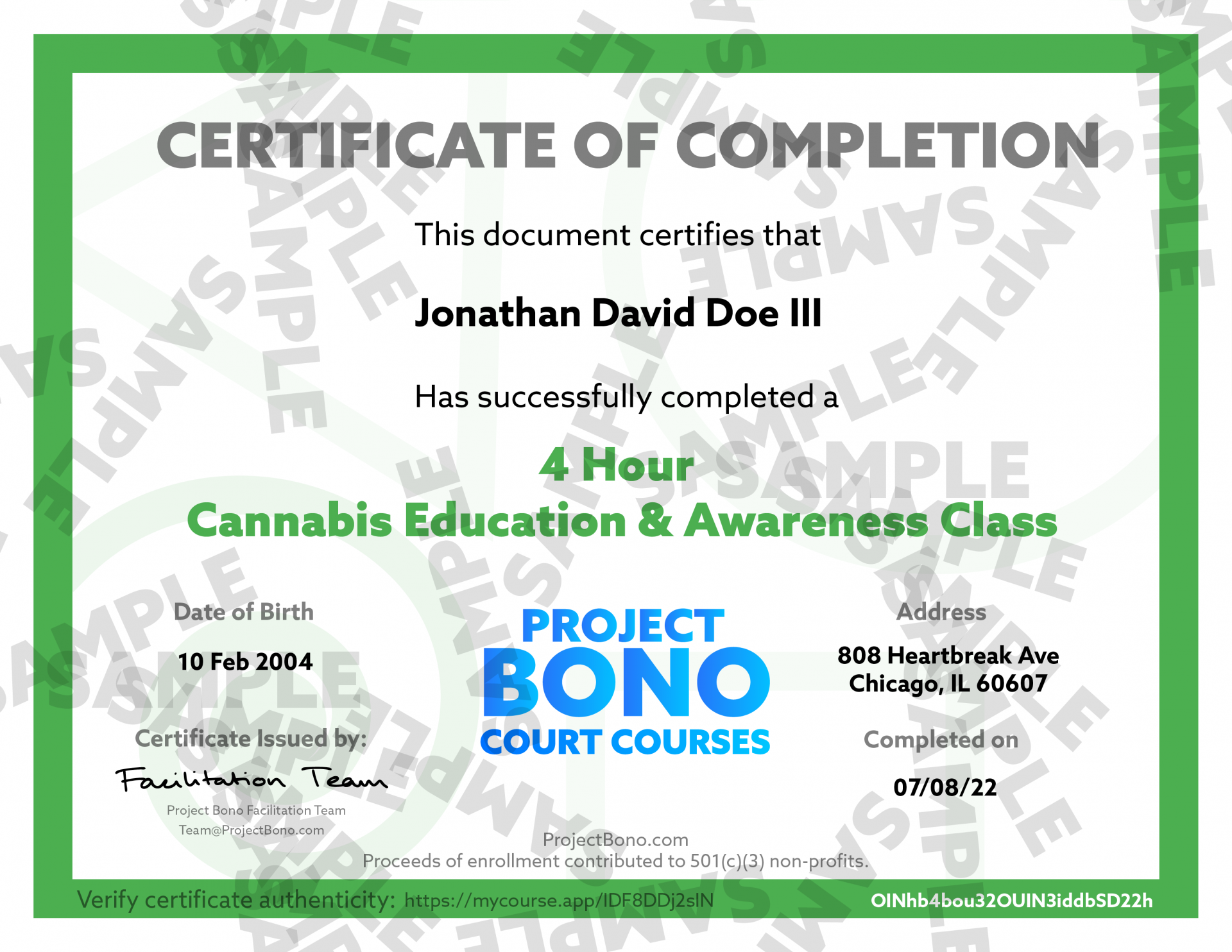
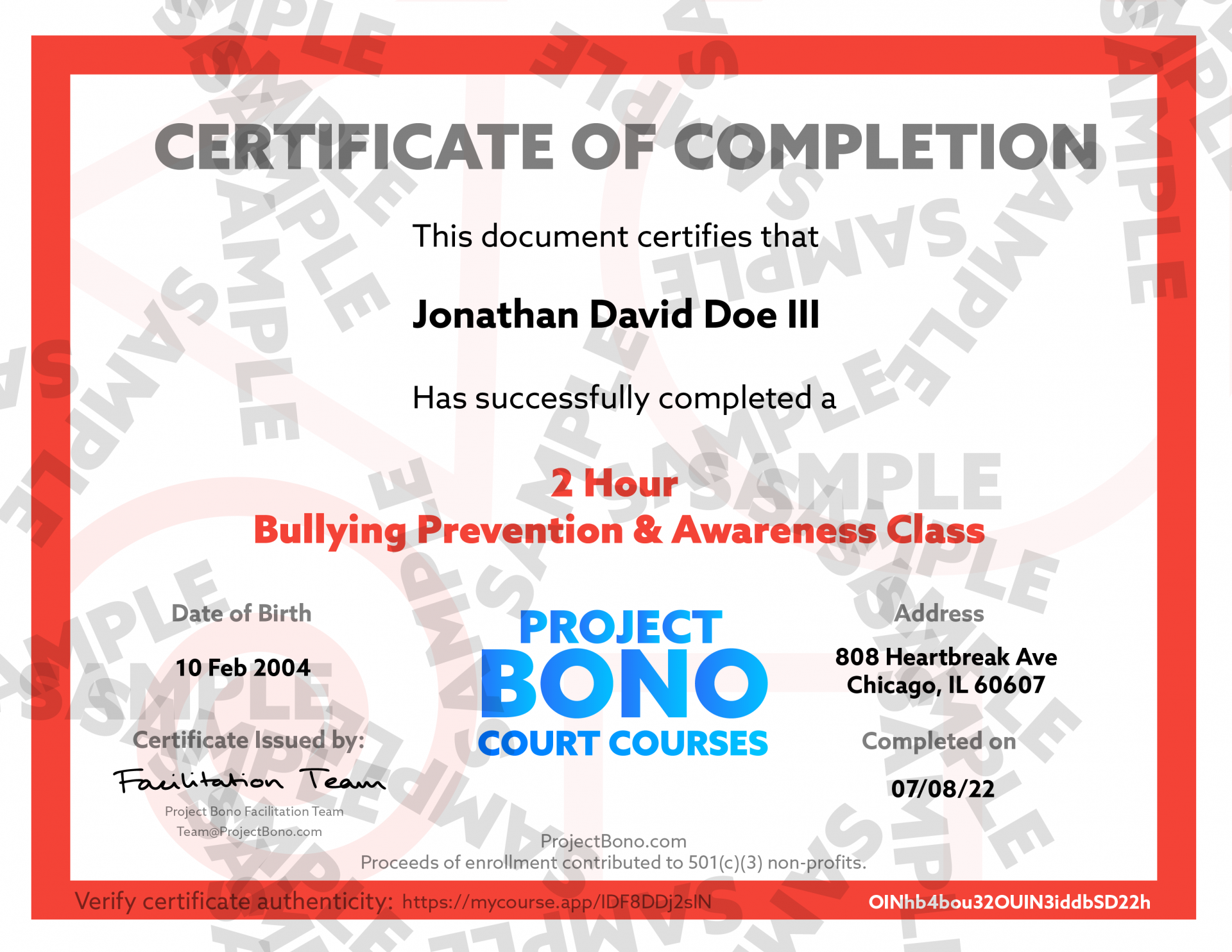
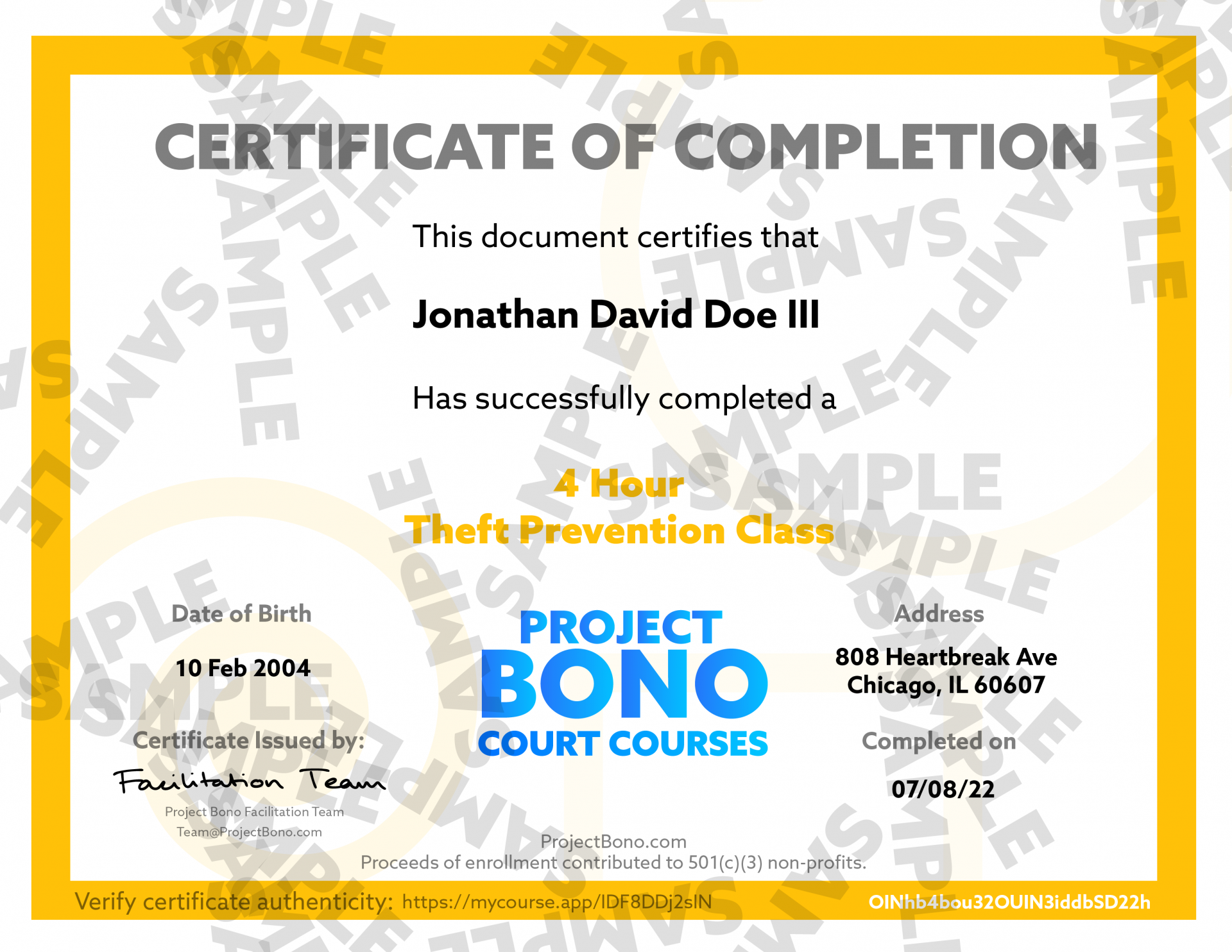
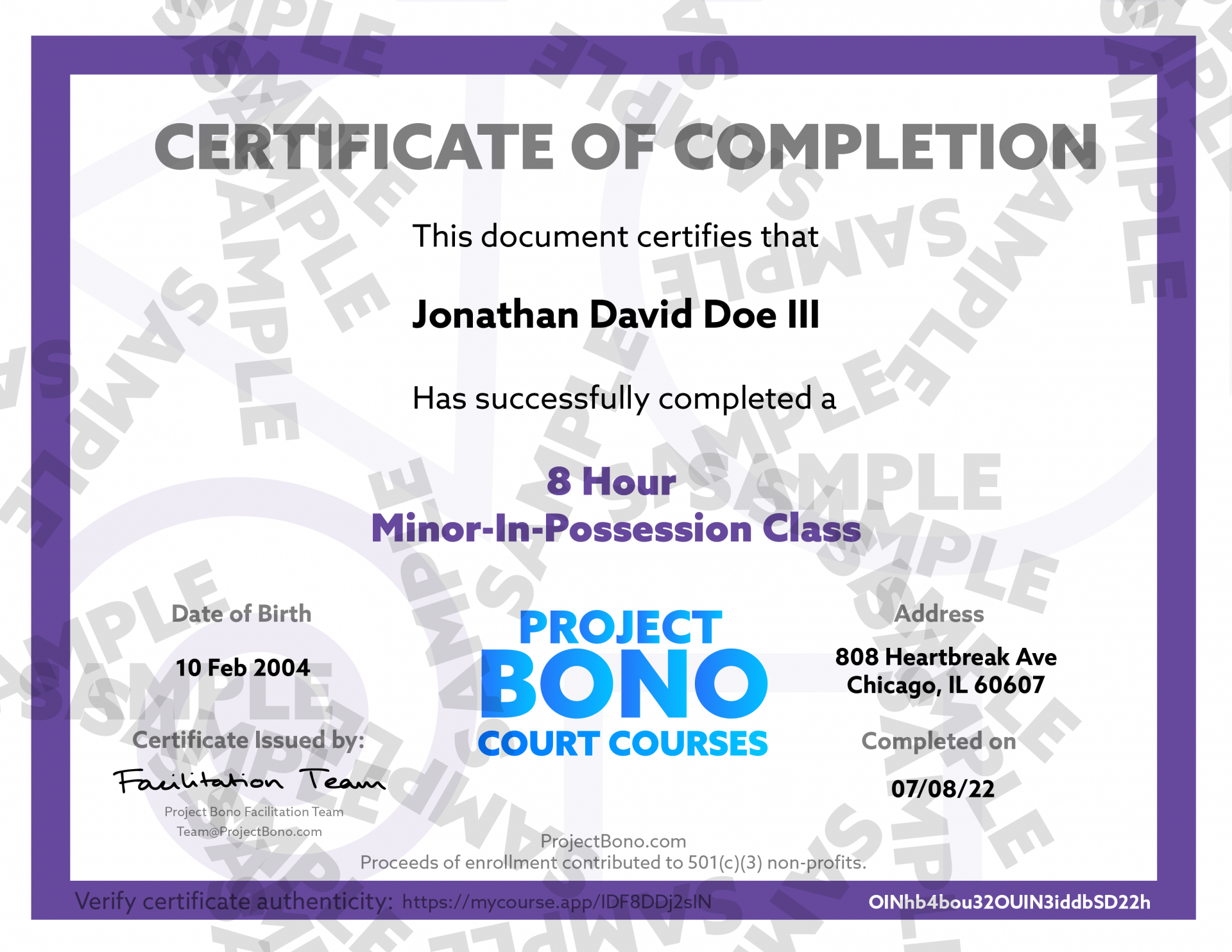
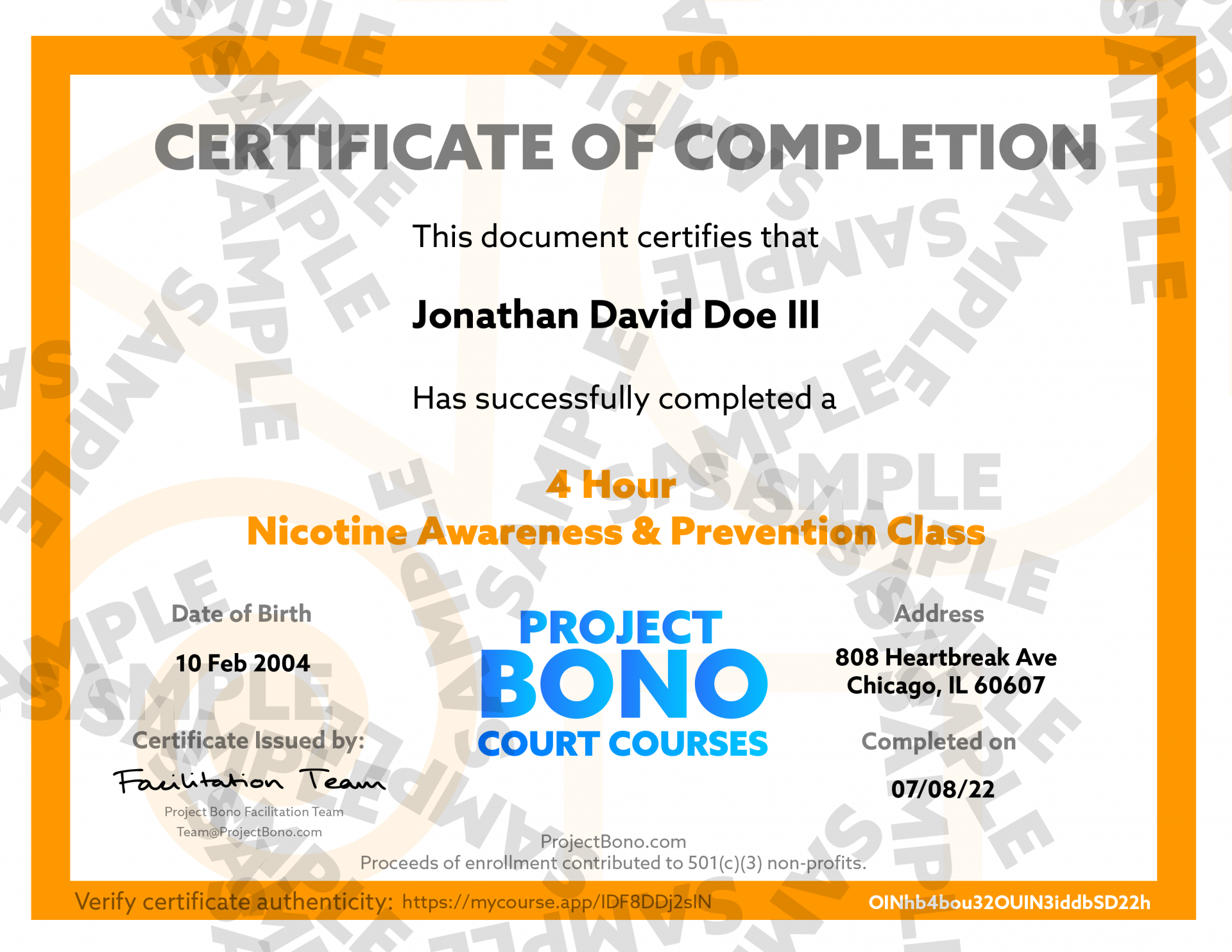
Course updates
Course contents and formatting are subject to improvements.
We are constantly monitoring current scientific and legislative data to provide you with the most accurate information within our courses. When you purchase any of our courses you are entitled to all future versions of the course.
We are constantly monitoring current scientific and legislative data to provide you with the most accurate information within our courses. When you purchase any of our courses you are entitled to all future versions of the course.
PrintableHandouts
Download and print PDF handouts to easily direct students to the correct course and start assigning!
How does Project Bono work?
Project Bono offers correctional education programs that aim to educate first-time and repeat offenders about the risks associated with substance abuse and harmful behaviors.
As you progress through our courses, you'll have access to various forms of media, including videos, to help you understand the material.
Once you've completed the course and met the time requirement, you'll receive a certificate of completion that you can share with your court, school, or employer.
As you progress through our courses, you'll have access to various forms of media, including videos, to help you understand the material.
Once you've completed the course and met the time requirement, you'll receive a certificate of completion that you can share with your court, school, or employer.
One thing that makes Project Bono stand out is that we donate 25% of enrollment proceeds back to the communities that assign our programs.
This means that by assigning our programs, not only are individuals learning valuable life skills and building awareness, but they are also enriching the communities that assign our programs.
This means that by assigning our programs, not only are individuals learning valuable life skills and building awareness, but they are also enriching the communities that assign our programs.
What Programs are offered?
We cover a wide range of topics including Drugs & Alcohol Awareness, Cannabis Education, Minor in Possession (MIP), Nicotine Prevention, Bullying Prevention, Anger Management, Theft Prevention, Truancy Prevention, and more.
We continuously update our programs to reflect current research and trends in substance abuse and other harmful behaviors.
Forgot your Password?
If you forgot your password, you can reset it by clicking on the "Forgot your password?" link on the login page.
If you signed up with an existing social account and the "Forgot your password?" solution doesn't work, you may need to change your password on the existing social account.
If you signed up with an existing social account and the "Forgot your password?" solution doesn't work, you may need to change your password on the existing social account.
Can I take a course on my phone?
Yes!
All of our courses are accessible across any device with a web browser.
All of our courses are accessible across any device with a web browser.
Can I take a course on my phone?
Project Bono is accessible to anyone with a web browser (such as Google Chrome, Safari, Microsoft Edge, etc.), and a stable internet connection. Whether you choose to participate from a desktop computer, laptop, tablet, or smartphone, you should be able to access our programs with ease.
Our website is designed to adjust to your device's screen size and resolution, making it easy to start a course on one device and pick up where you left off on another. If you have any questions about the technology required to participate in our programs, our support team is always here to help.
Our website is designed to adjust to your device's screen size and resolution, making it easy to start a course on one device and pick up where you left off on another. If you have any questions about the technology required to participate in our programs, our support team is always here to help.
What if my certificate is not accepted?
If your certificate of completion is not accepted by a member of the court, counselor, employer, administrator, or any other occupational, educational, or legal assigner, please contact us.
Our certificates come backed with a 30-day acceptance guarantee. If your certificate is not accepted for any reason, please provide us with documented proof of rejection, such as an email or written statement from the assigner.
We always recommend contacting your issuing party before purchasing any of our courses to confirm they will accept your certificate. Please note that refunds in these cases are only granted within the 30-day guarantee period.
How do I request a refund?
If you need to request a refund for any reason, including if your certificate of completion is not accepted by your assignor, you can do so by sending us an email at team@projectbono.com.
To enact our acceptance guarantee, please include in your email a written proof of decline from the assignor that includes a way of reaching them. If the request is within 30 days of your purchase and meets the criteria of our acceptance guarantee, we will process your refund promptly.
Please note that refunds that don't qualify for the acceptance guarantee, such as those requested outside of the 30-day window or for reasons other than non-acceptance by your assignor, are reviewed and issued on a case-by-case basis.
If you have any questions or concerns about requesting a refund, please don't hesitate to contact our customer support team at team@projectbono.com.
Am I able to pause the course?
Yes, participants are able to pause the course and continue at any time, on any device. Our platform is designed to save your progress consistently while you participate in the course, so you can pick up right where you left off. Whether you need to take a break for a few hours or a few days, you can rest assured that your progress will be saved.
We want you to get the most out of our courses and achieve your goals, and that means being able to learn at your own pace and on your own schedule. So go ahead and take a break if you need to - we'll be here when you're ready to continue.
How long does it take to complete a course?
The time it takes to complete a course varies depending on the time requirement you choose. When you enroll in a course, the time requirement will be clearly stated on the course page, along with an estimated completion time based on that requirement.
If you're unsure about which time requirement to choose or have any other questions about course completion time, you should reach out to your assigning party.
What does the certificate look like?
Every certificate generated by Project Bono includes the following information: course title and time requirement, student's name, birth date, address, date of completion, and certificate verification link. This information is unique to each certificate and cannot be duplicated or edited.
We offer certificates in PDF format because it's the most efficient way to send documents over email, while also reducing paper, ink, energy, transportation, and overall costs required to mail a physical copy.
Remember, it's important to submit your certificate of completion to your assignor as soon as possible to avoid any complications. If you have any questions or issues, please contact our support team for assistance.
Hollup.
Who are You?
Acceptance Guarantee
Enhance your assurance with our 30-Day Acceptance Guarantee.
Whenever you enroll in a Project Bono program, you have the peace of mind knowing that our certificate is backed by our Acceptance Guarantee. If your certificate isn't embraced by the assigning entity, we've got you covered.
Simply provide us with a proof of decline, and we'll handle the rest.
Simply provide us with a proof of decline, and we'll handle the rest.
◊ Acceptance Guarantee: Offer is only valid for 30 days from the date of certificate issuance and is available to participants within the U.S. The guarantee is subject to validation of the proof of non-acceptance provided by the enrollee. For detailed information regarding our policy, see support.projectbono.com/acceptance-guarantee.